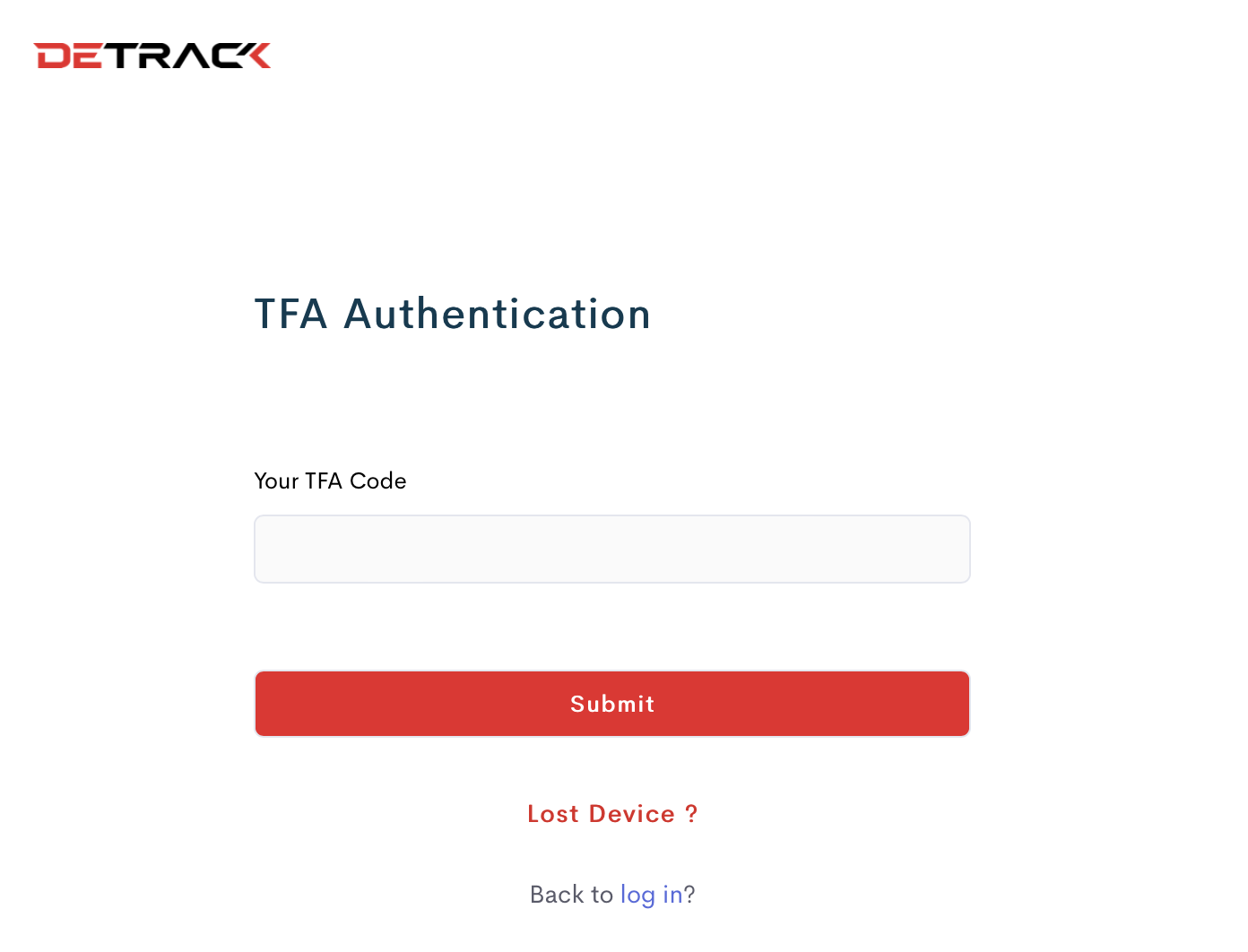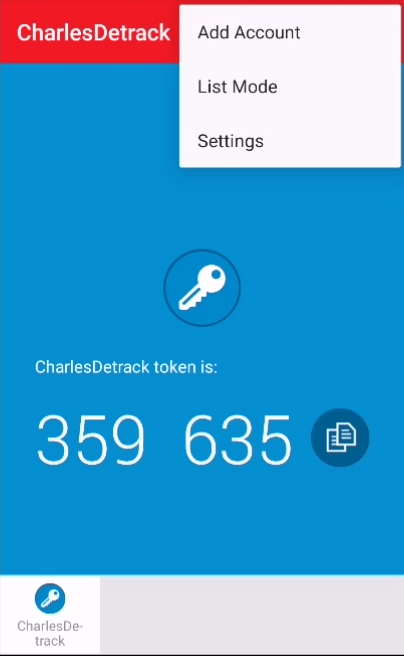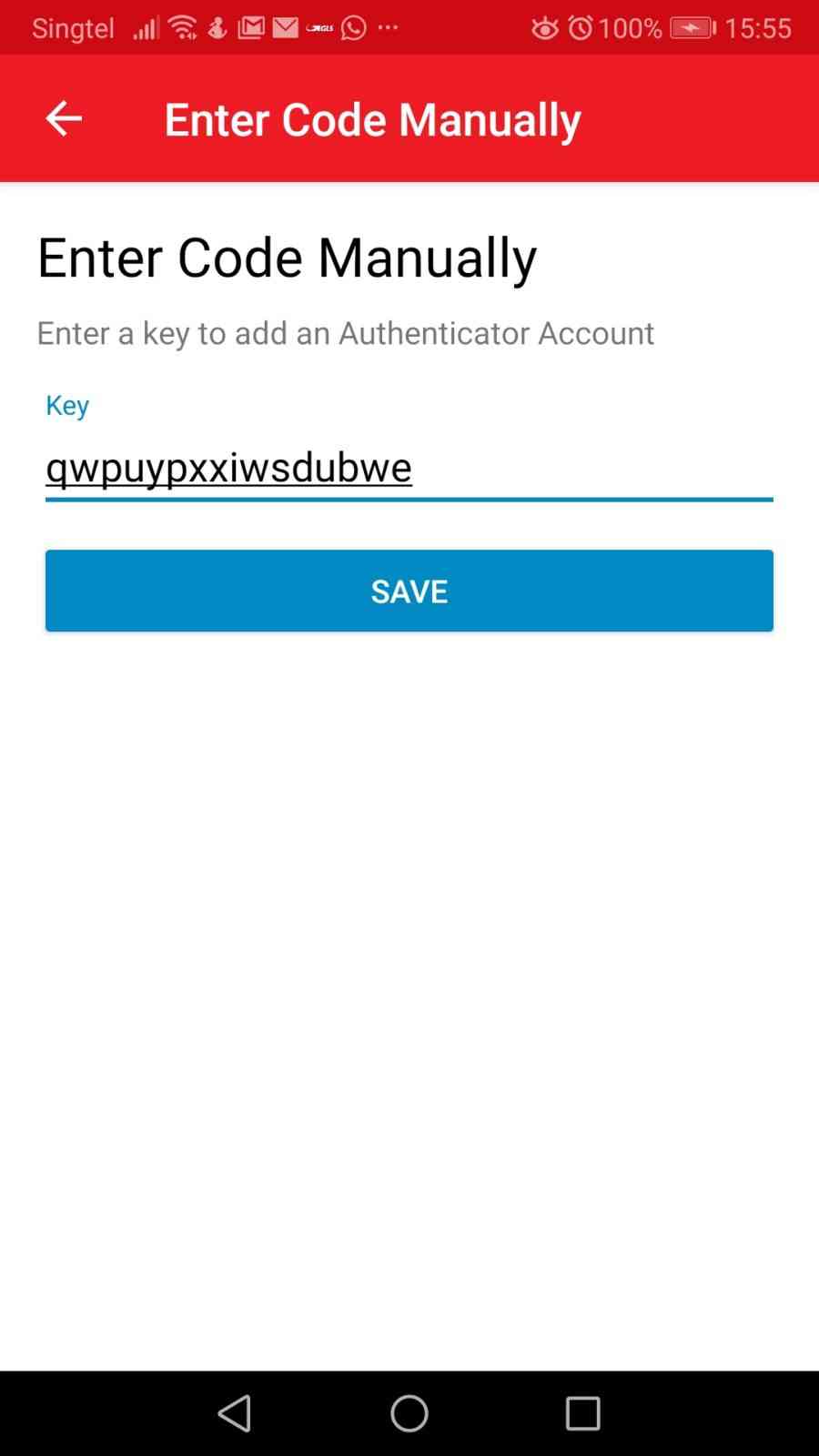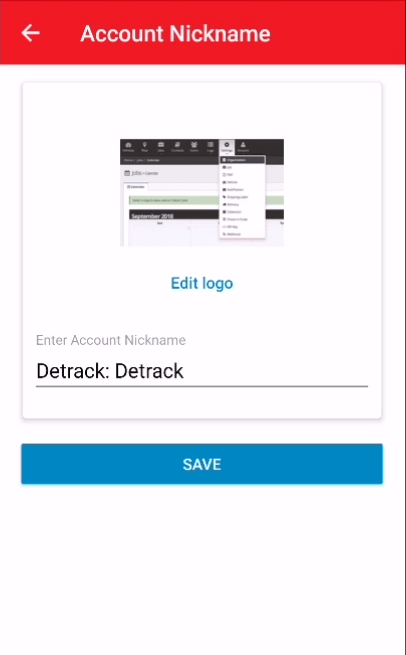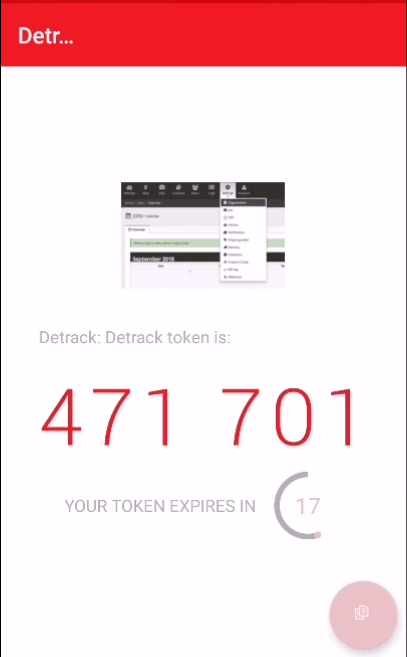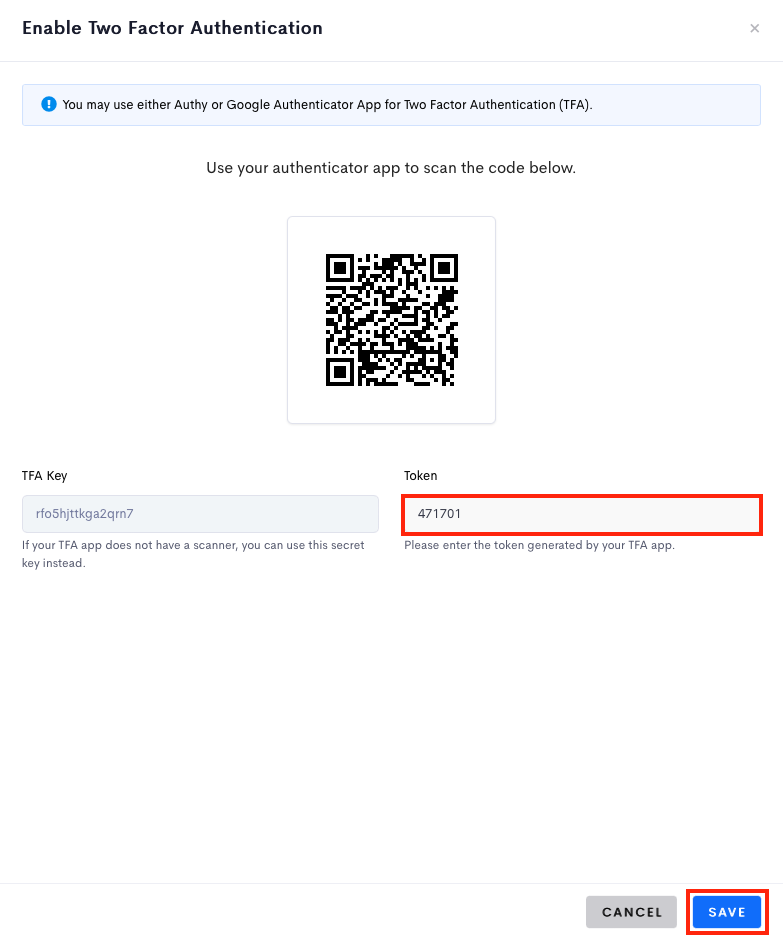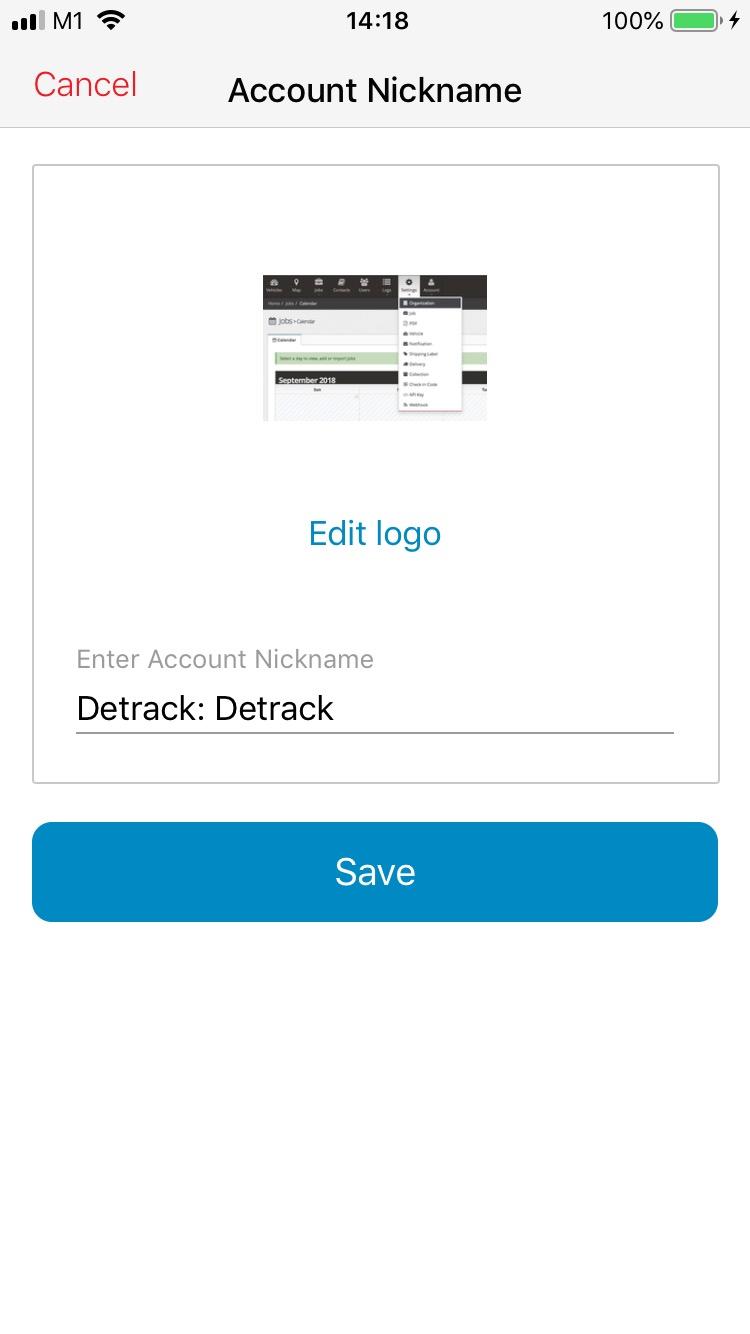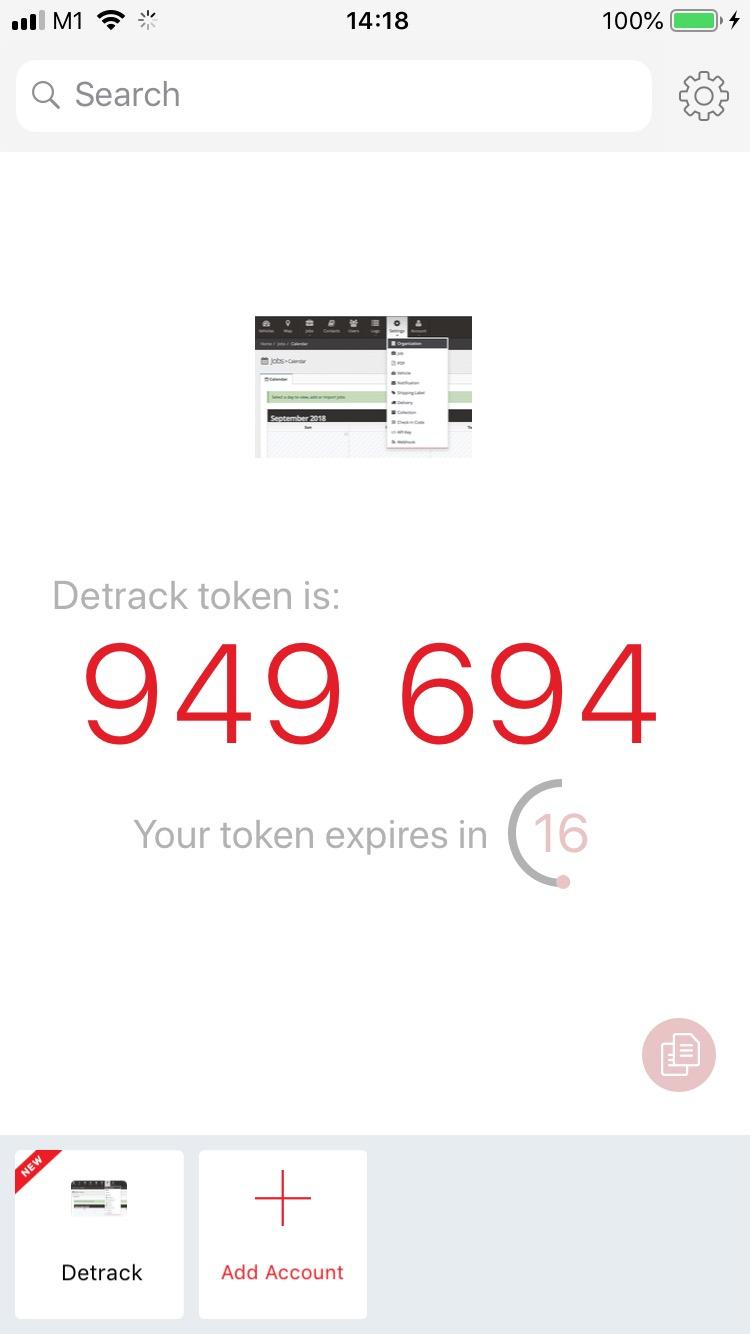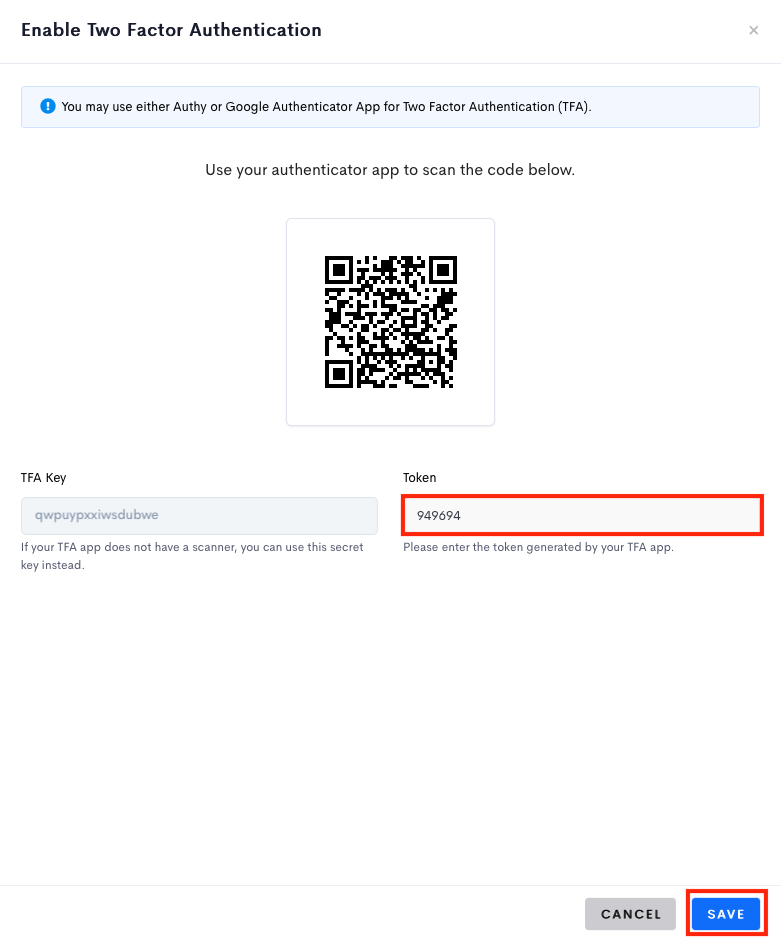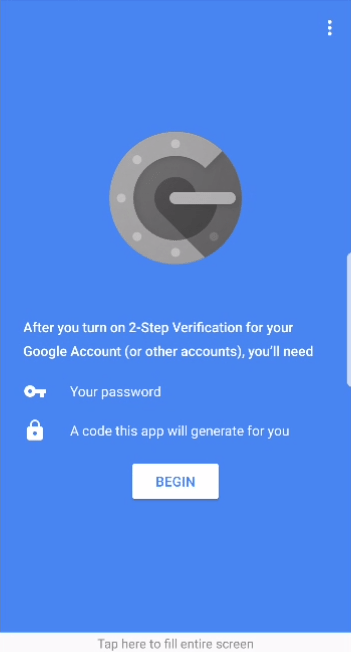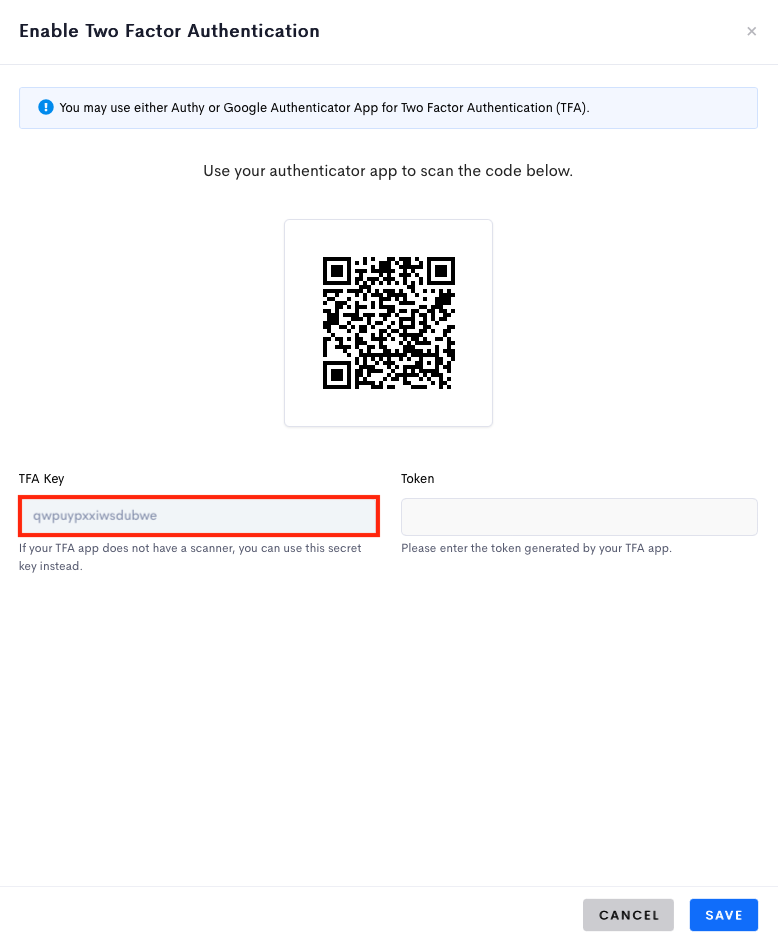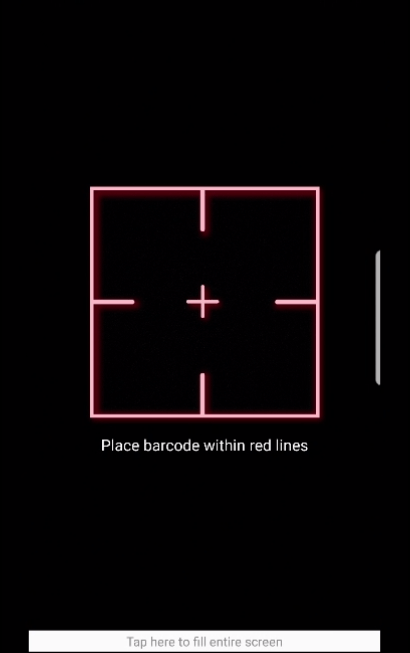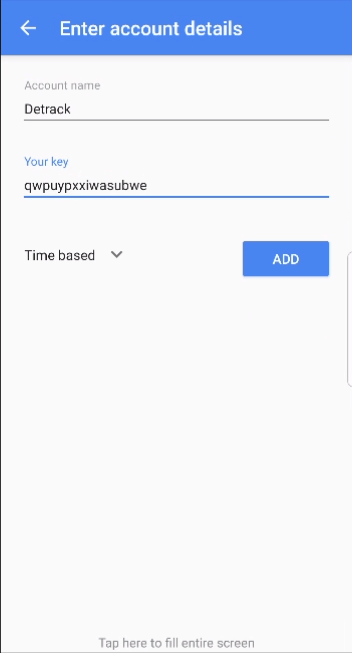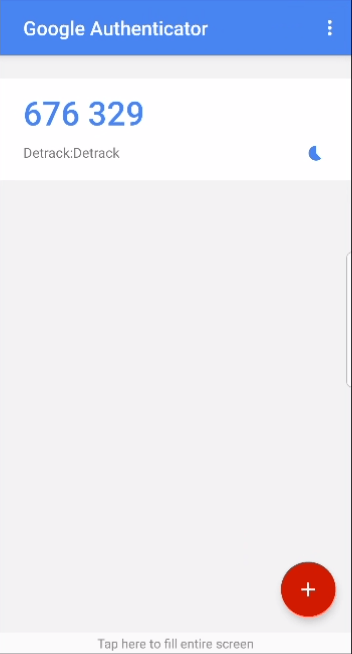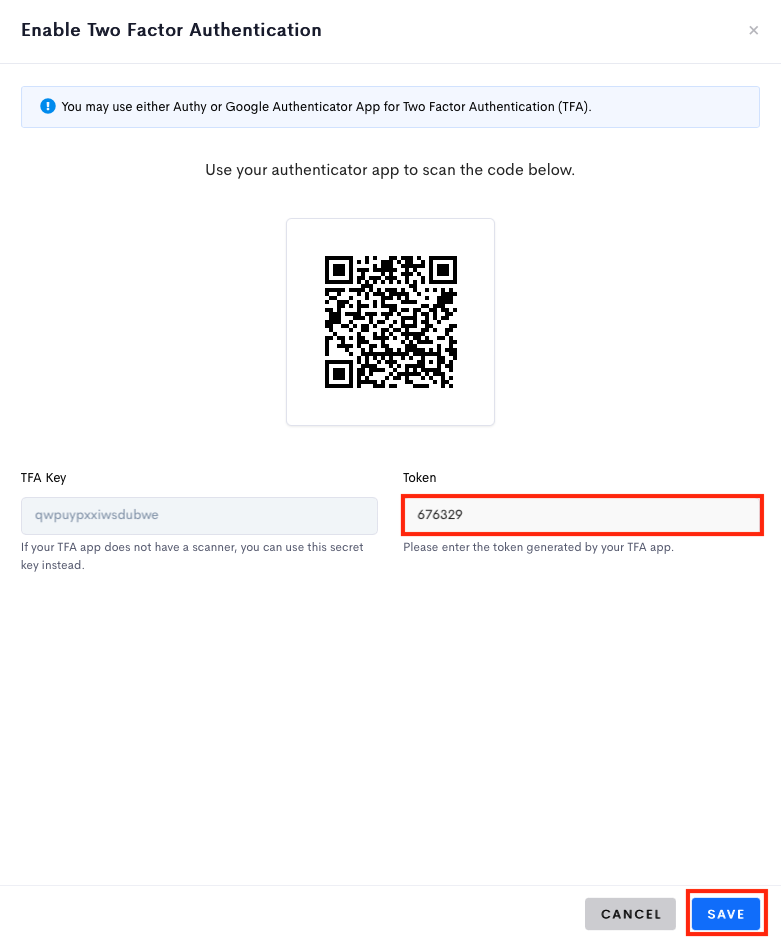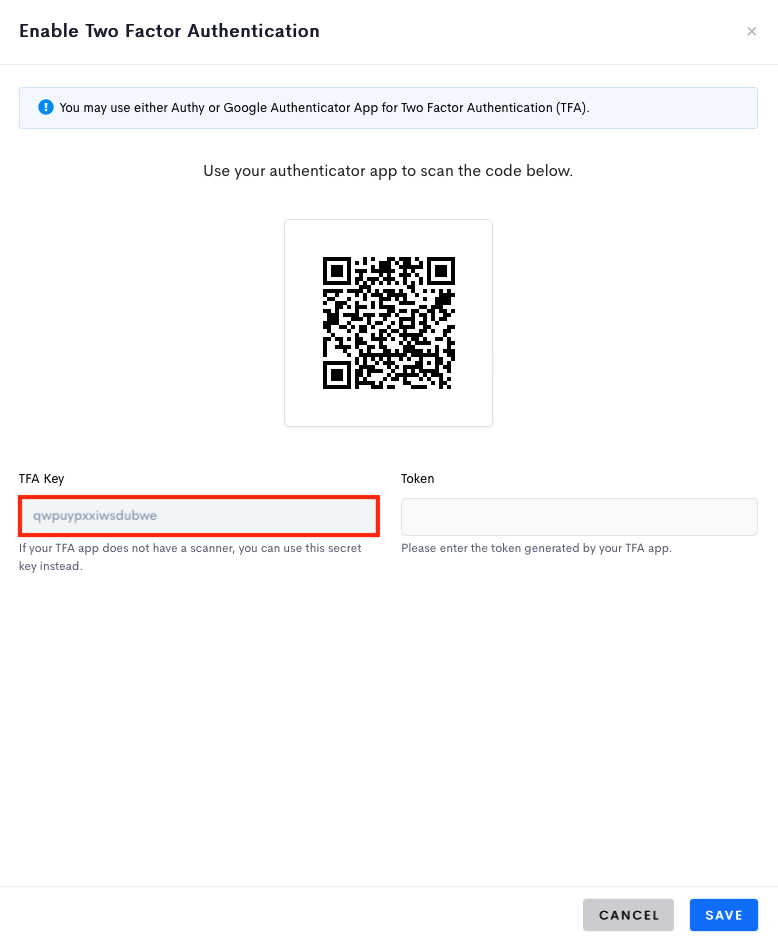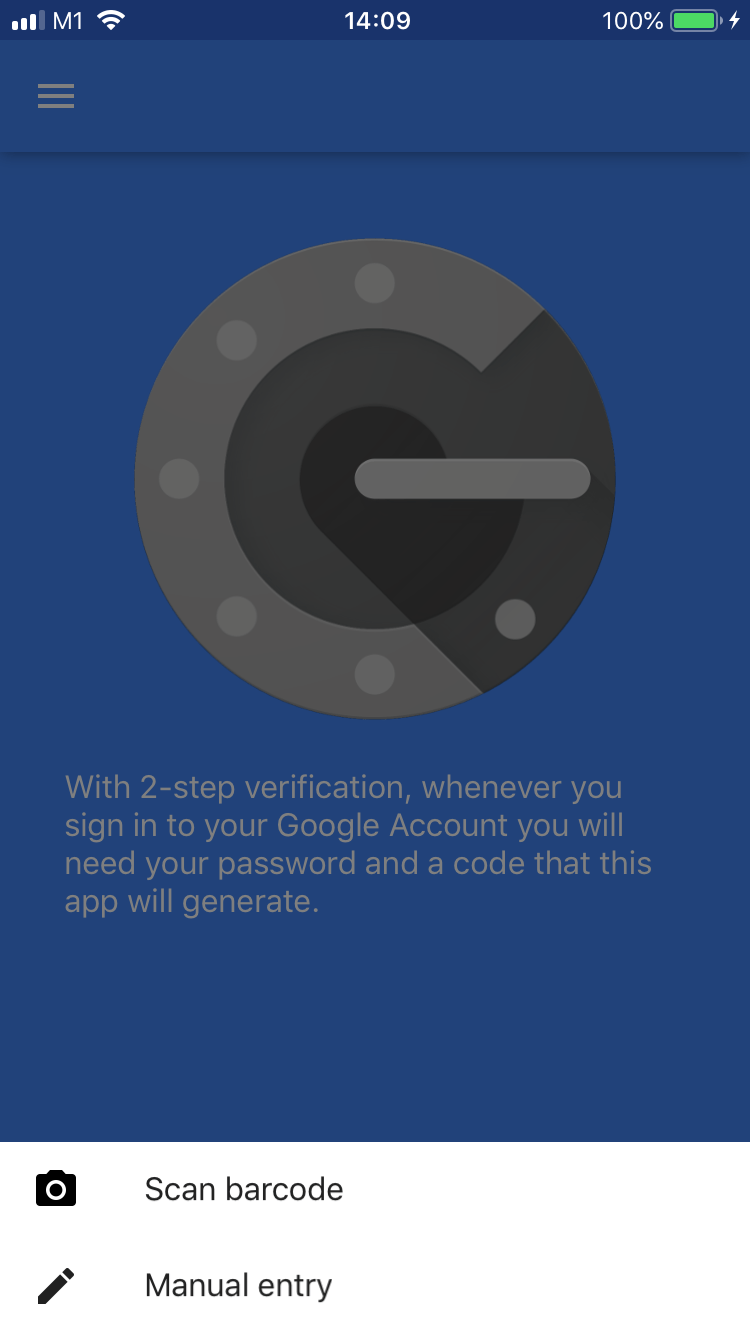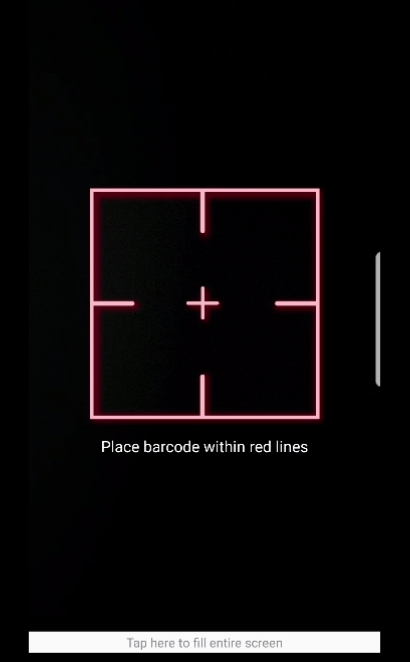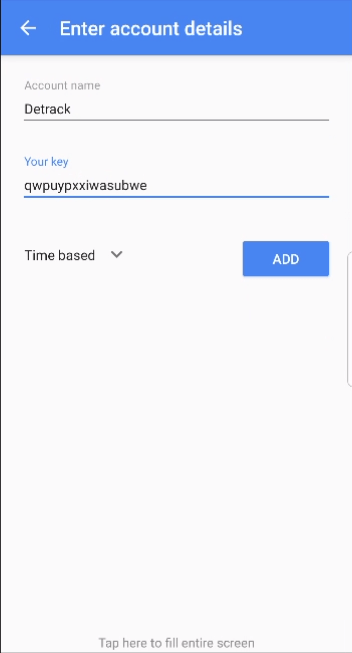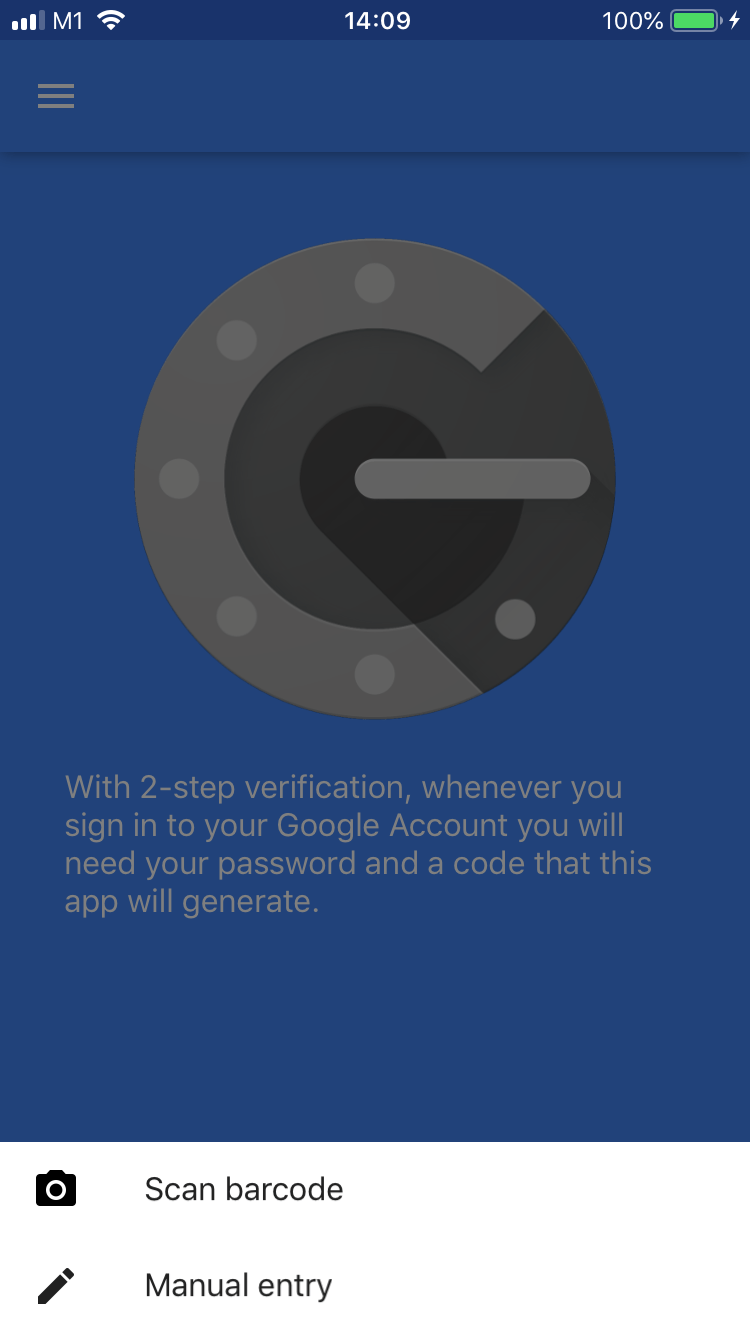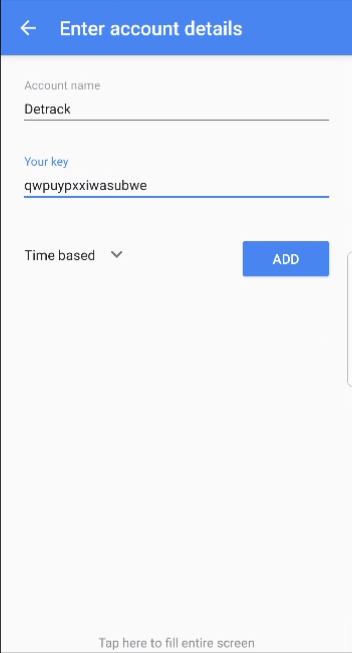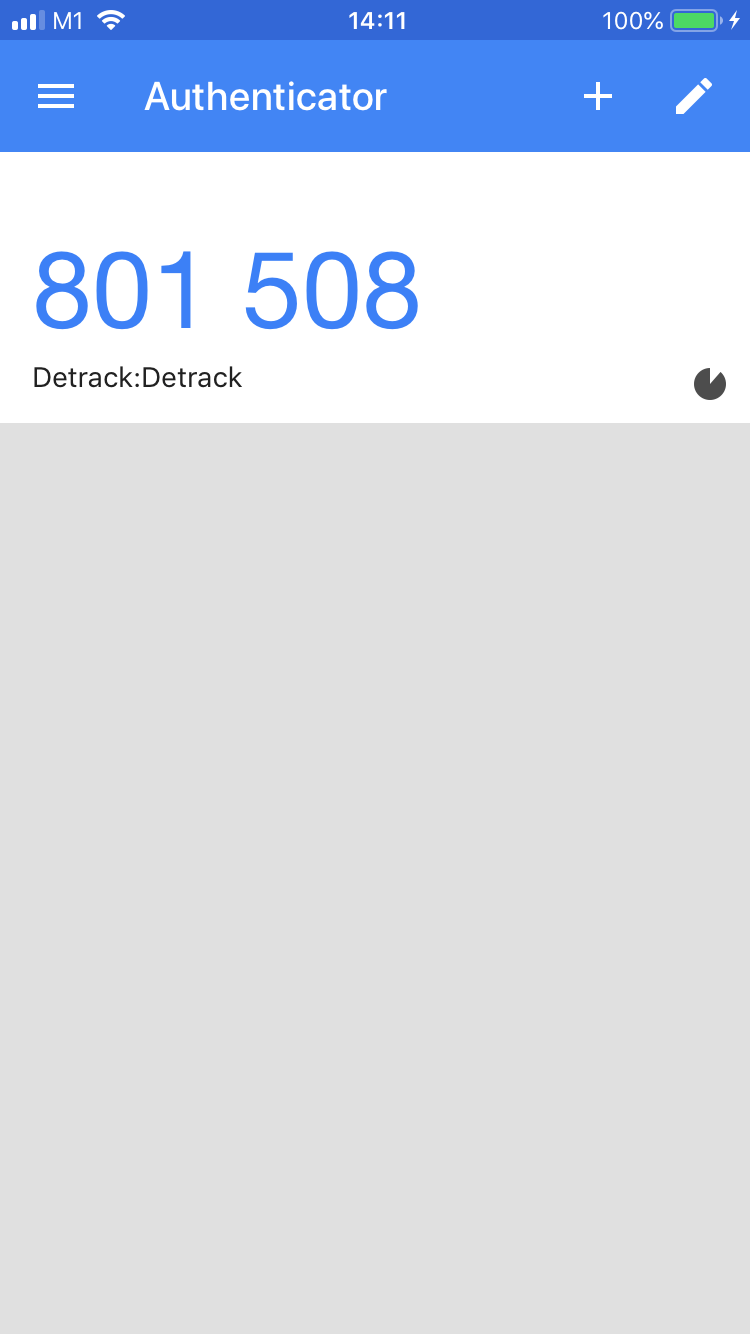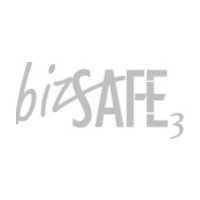The Two Factor Authentication (2FA) is a security process in which you must provide an additional verification prior to logging into your account. This alternative authentication process involves the use of either Authy or Google Authenticator App to generate a token after entering your email and password.
Kindly note that this setup is on a per account basis, i.e. each of the sub-user accounts need to set it up respectively.
Authy
Android
- Open up either GooglePlay or AppStore.
- Search for Authy 2-Factor Authentication.
- Download the App.
- Open up the App.
- Tap on the menu button (at the top right corner) to reveal a drop-down.
- Select Add Account.
- In your Detrack account, navigate to Account > Two Factor Authentication.
- Click the Enable button to generate a TFA key.
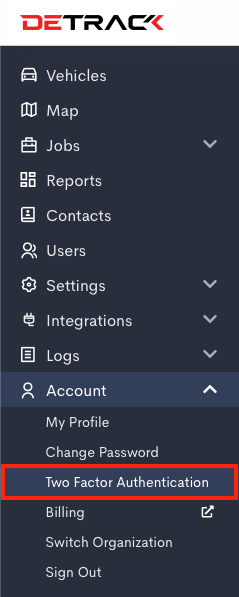
- For devices with camera
- Tap Scan QR Code.
- Scan the QR code with the Authy App.
For devices without camera
-
- Tap Enter Code Manually.
- Enter the TFA Key into the Authy App and Save.
- Provide a name in the Authy App.
-
- Tap Save and a token will appear.
- Tap Save and a token will appear.
- Copy and paste the token into the Token field into your Detrack dashboard.
- Click Save when done.
- A Scratch Code will appear. Kindly save this code somewhere else. This Scratch Code can be used to deactivate the 2FA in the event your device is lost.
iOS
- Open up either GooglePlay or AppStore.
- Search for Authy 2-Factor Authentication.
- Download the App.
- Open up the App.
- Tap on the menu button (at the top right corner) to reveal a drop-down.
- Select Add Account.
- In your Detrack account, navigate to Settings > Two Factor Authentication.
- Click the Enable button to generate a TFA key.
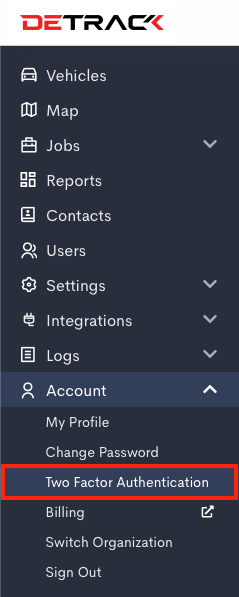
- For devices with camera
- Tap Scan QR Code.
For devices without camera
- Tap Enter Code Manually.
- Enter the TFA Key into the Authy App and Save.
-
- Provide a name in the Authy App.
- Tap Save and a token will appear.
- Copy and paste the token into the Token field into your Detrack dashboard.
- Click Save when done.
- A Scratch Code will appear. Kindly save this code somewhere else. This Scratch Code can be used to deactivate the 2FA in the event your device is lost.
Google Authenticator
Android
- Open up either GooglePlay or AppStore.
- Search for Google Authenticator.
- Download the App.
- Open up the App.
- Click on the BEGIN button to navigate to the Add an account page.
- In your Detrack account, navigate to Settings > Two Factor Authentication.
- Click the Enable button to generate a TFA key.
- For devices with camera
- Click Scan a barcode.
- Scan the QR code in your Detrack dashboard.
- Provide a name in the Google Authenticator App.
For devices without camera
- Click Enter a provided key.
- Provide a name in the Google Authenticator App.
- Enter the TFA Key from your Detrack dashboard into the Google Authenticator App and Save.
- Click Scan a barcode.
- Click Save and a token will appear.
- Copy and paste the token into the Token field.
- Click Save when done.
- A Scratch Code will appear. Kindly save this code somewhere else. This Scratch Code can be used to deactivate the 2FA in the event your device is lost.
iOS
- Open up either GooglePlay or AppStore.
- Search for Google Authenticator.
- Download the App.
- Open up the App.
- Tap on the BEGIN SETUP to open a menu at the bottom of the screen.
- In your Detrack account, navigate to Settings > Two Factor Authentication.
- Click the Enable button to generate a TFA key.
- For devices with camera
- Click Scan a barcode.
- Scan the QR code in your Detrack dashboard.
- Provide a name in the Google Authenticator App.
For devices without camera
- Tap Manual Entry.
- Provide a name in the Google Authenticator App.
- Enter the TFA Key generated from your Detrack dashboard into the Google Authenticator App and Save.
- Click Scan a barcode.
- Click Save and a token will appear.
- Copy and paste the token into the Token field.
- Click Add Account when done.
- A Scratch Code will appear. Kindly save this code somewhere else. This Scratch Code can be used to deactivate the 2FA in the event your device is lost.