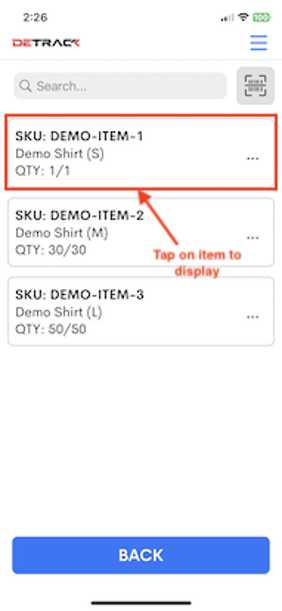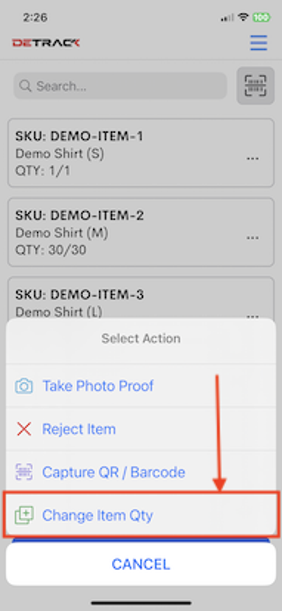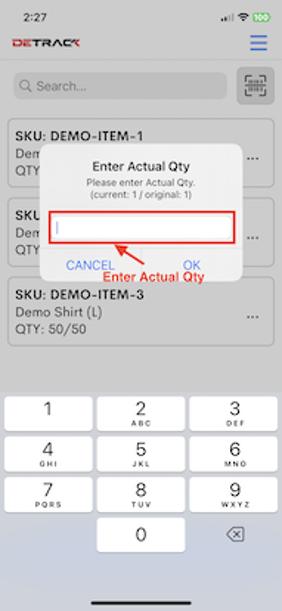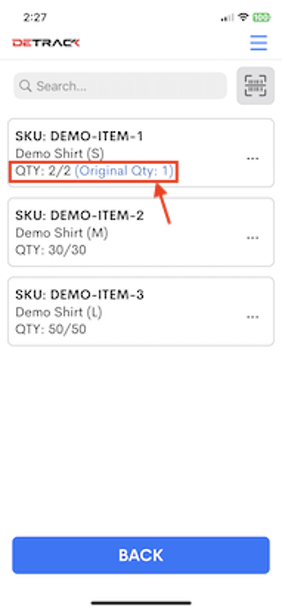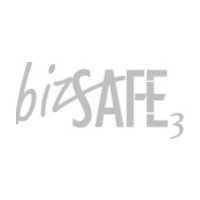This tutorial will show you the steps to allow your driver to change the quantity in the Items Details. Enter the items into the Item Details section.
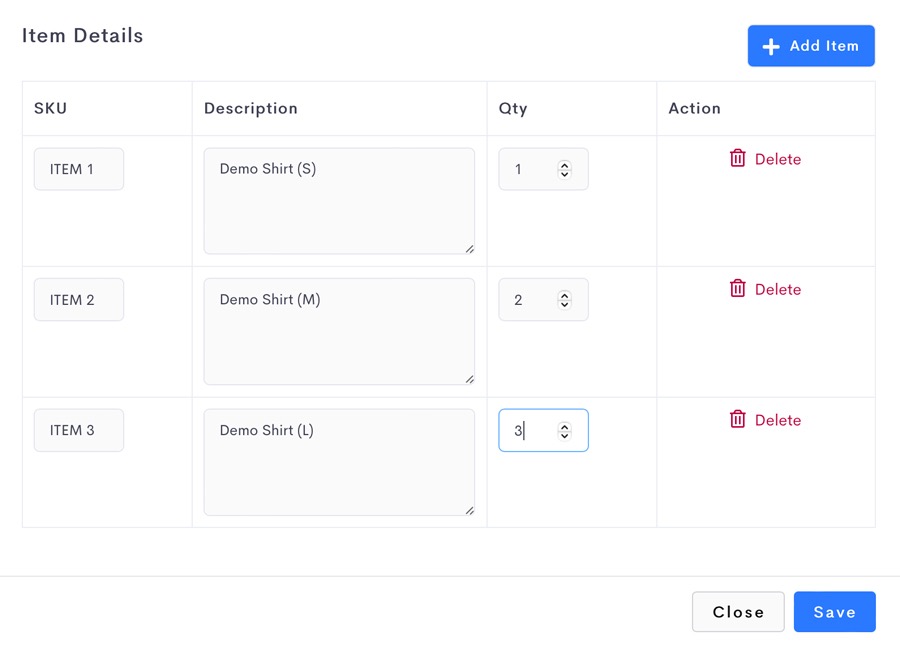
Steps
- Navigate to Settings > Job > Fields.
- Enable Actual Quantity.
- Click Save when done.
Driver App
Thereafter, your driver will be able to change the quantity of the items.
- Tap on the required entry to open a pop-up.
- Tap Change Item Quantity.
- Enter the new quantity > Save.
- The new value will be updated.