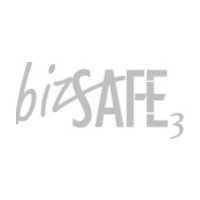By tagging a vehicle to a group, you can allow sub-users placed in the Groups you created to view the live location of the tagged vehicles.
By default, sub-users who only have access to a certain group/s but not your main account, will not be able to view the live location of your vehicles.
You can add selected vehicles or all your vehicles to the individual groups to allow your sub-users / clients with Detrack logins to view the live location of your vehicle or fleet.
Steps
- Click on the Vehicles tab.
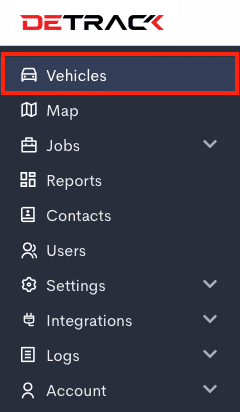
-
Method 1 – Vehicle Form
-
How To Add Group From Vehicle
- Click on the vehicle you wish to edit. A Vehicle Form will appear.
- Select the required Group > Save.
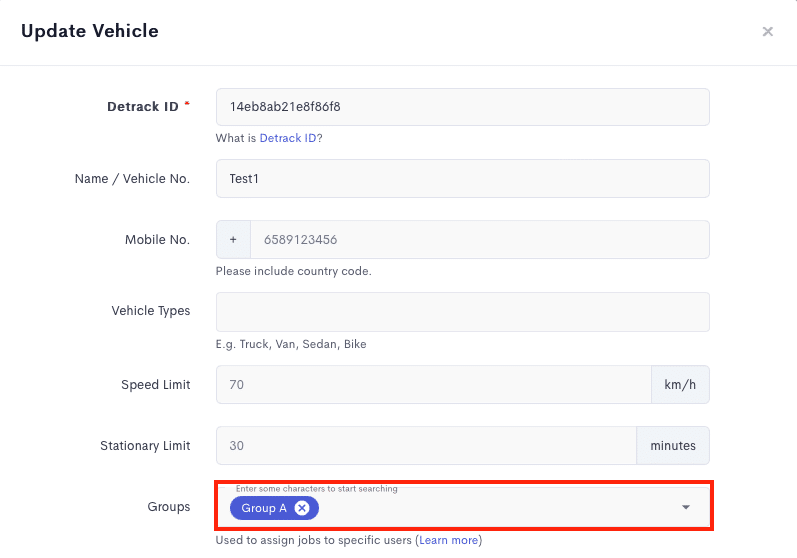
-
How To Remove Group From Vehicle
- In the Vehicles form, click on the x of the group name > Save.
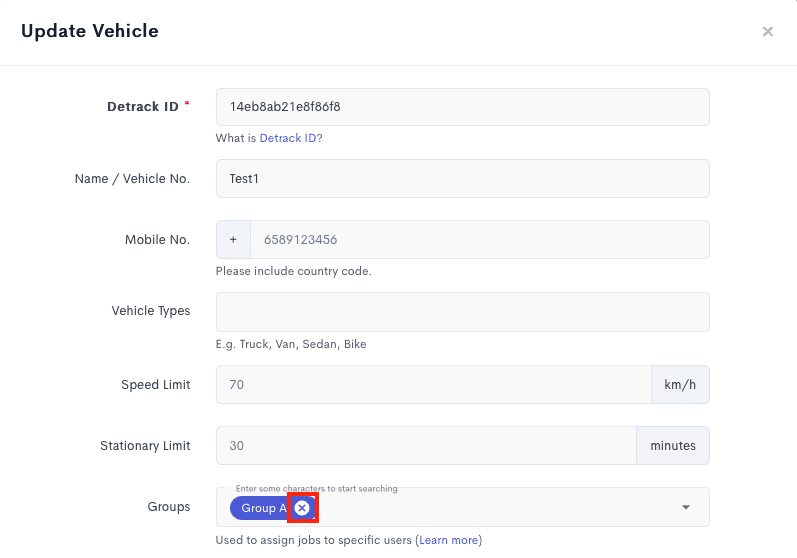
- In the Vehicles form, click on the x of the group name > Save.
-
-
Method 2 – Actions Button
-
How To Add Group From Vehicle
- Select the vehicle you wish to edit.

- Click Actions > Assign Groups.

- Select the Group/s > Save.
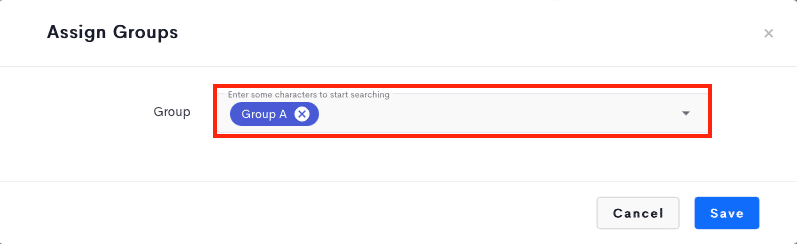
- Select the vehicle you wish to edit.
-
How To Remove Group From Vehicle
- Select the vehicle you wish to edit.

- Click Actions > Unassign Groups.

- Select the vehicle you wish to edit.
-
Refer to How To Create Groups For Users.