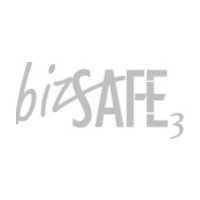This article will show the steps to create a delivery job via the job form.
Steps
- Click on Jobs > Collections.
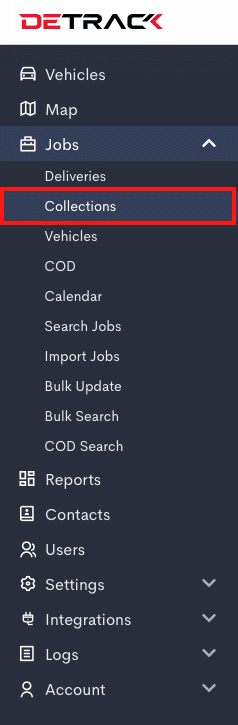
- Select the date of the delivery.
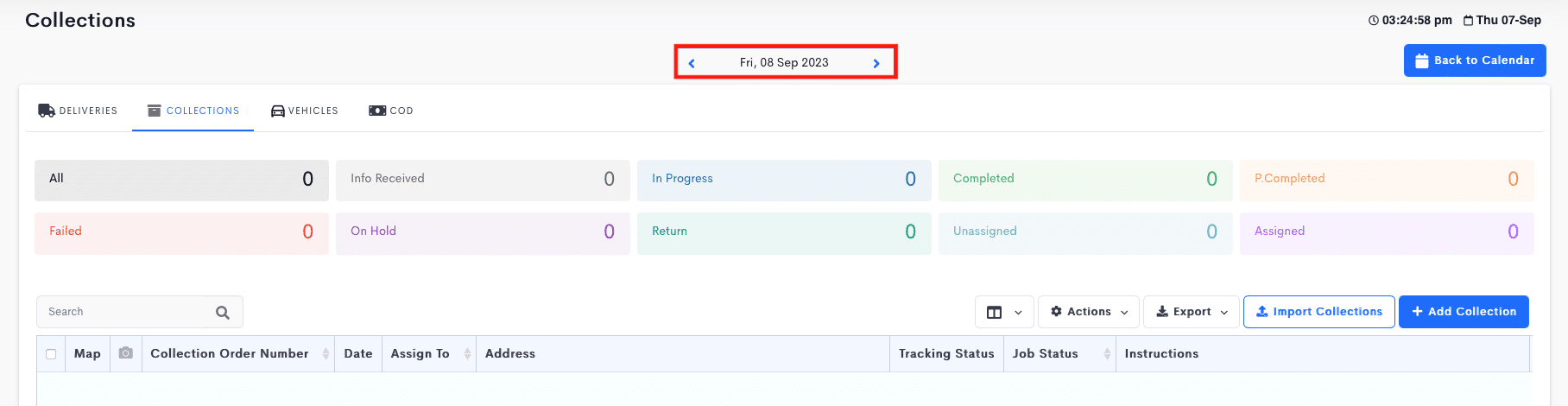
- Click the Add Collection button to reveal a job form.
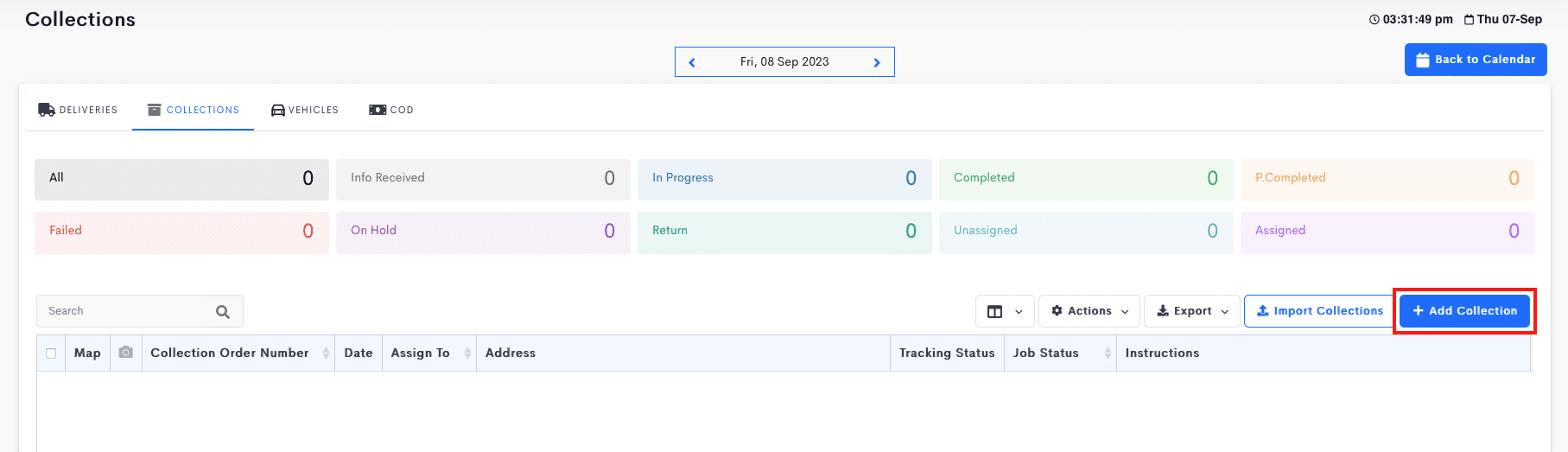
- Enter the information.
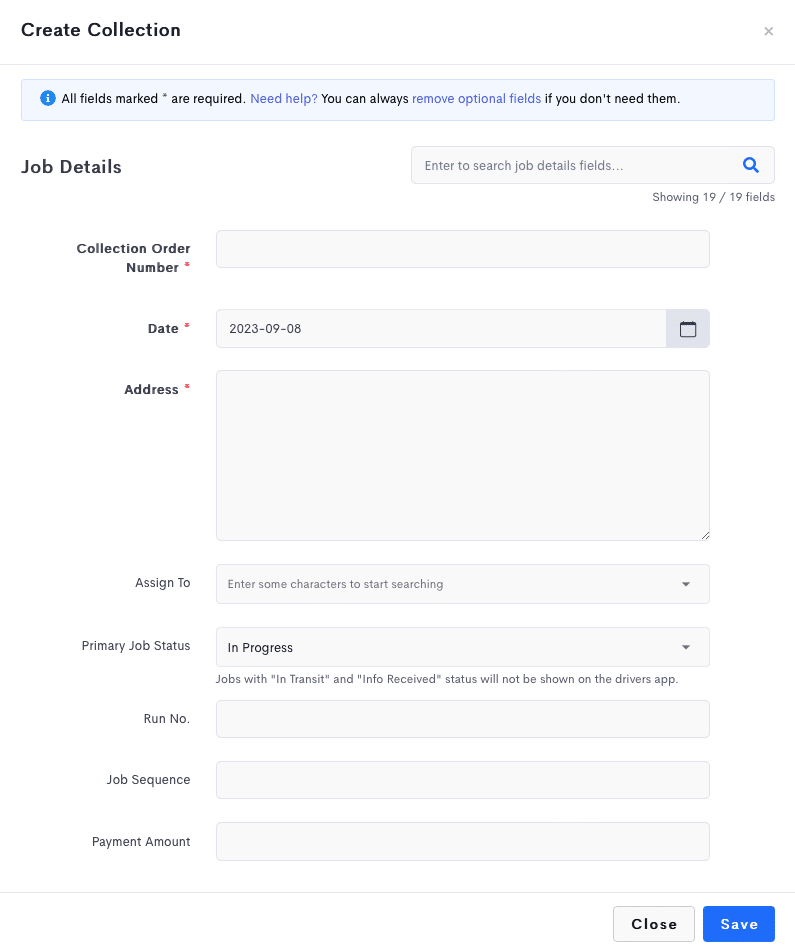
- Click the Add Item button to add entries into the Item Details section.
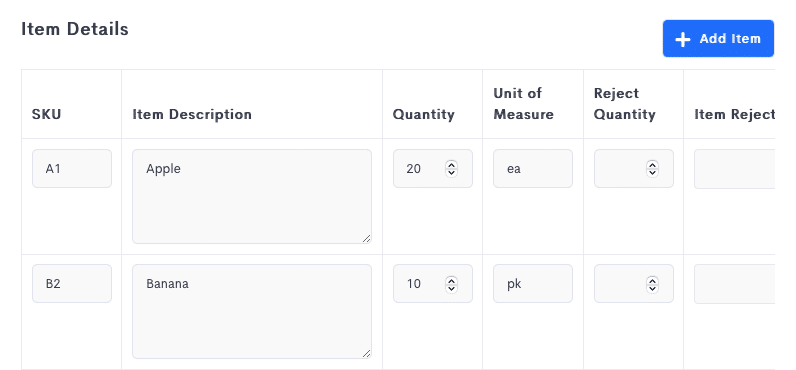
- Click Save when done.
| Field | Description | ||||||||
|---|---|---|---|---|---|---|---|---|---|
| Date | Date to perform the delivery. | ||||||||
| D.O. No. | The delivery order number or any ID that uniquely identifies the delivery. | ||||||||
| Deliver To | Recipient’s name. This can be an individual name or a company name or both e.g. Dason Goh (Detrack Systems Pte. Ltd.). | ||||||||
| Address | Location of the delivery. | ||||||||
| Job Time | Time when the delivery should be made. | ||||||||
| Tracking No. | Identifier for the delivery. | ||||||||
| Phone No. | Contact number of the recipient. | ||||||||
| Notify email | Email address of recipient. | ||||||||
| Instructions | Information regarding the delivery. | ||||||||
| Assign To | Vehicle for performing the job. | ||||||||
| Items |
|