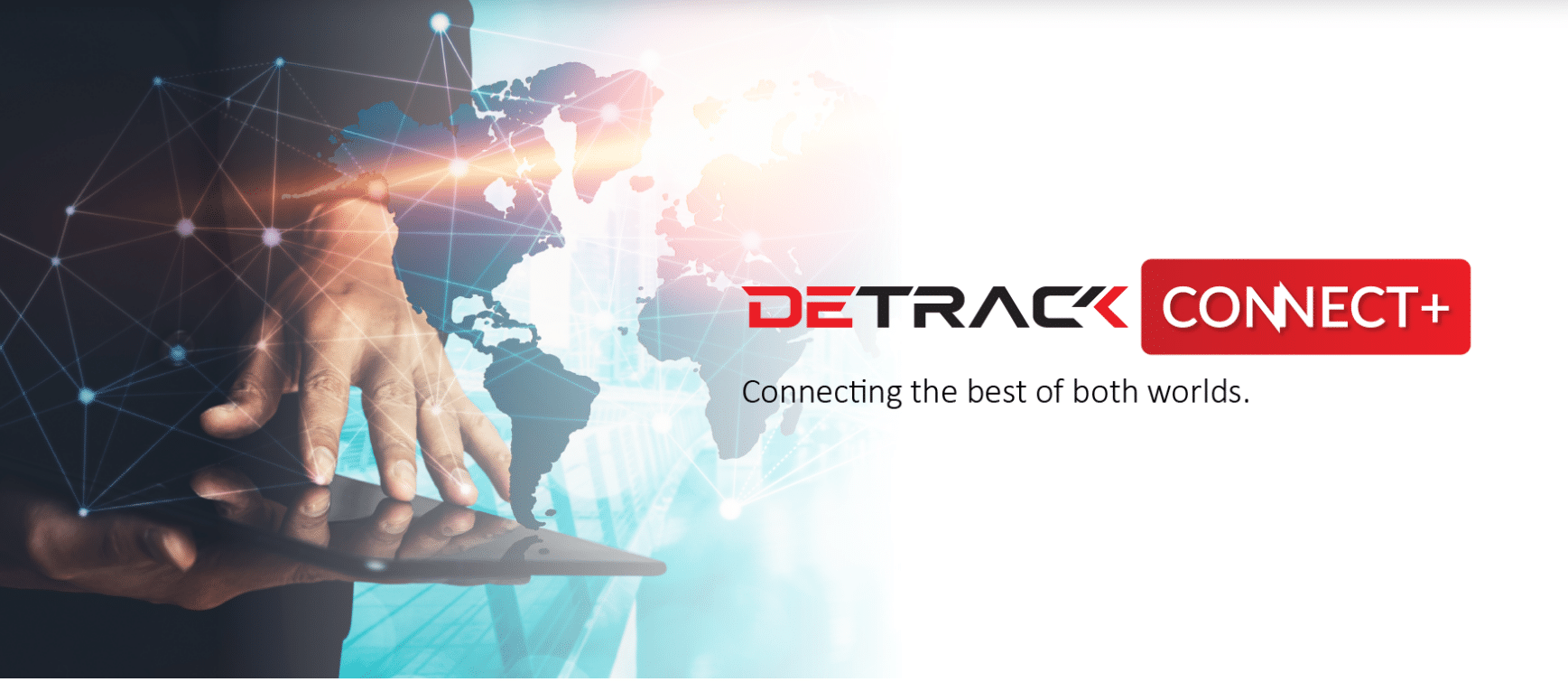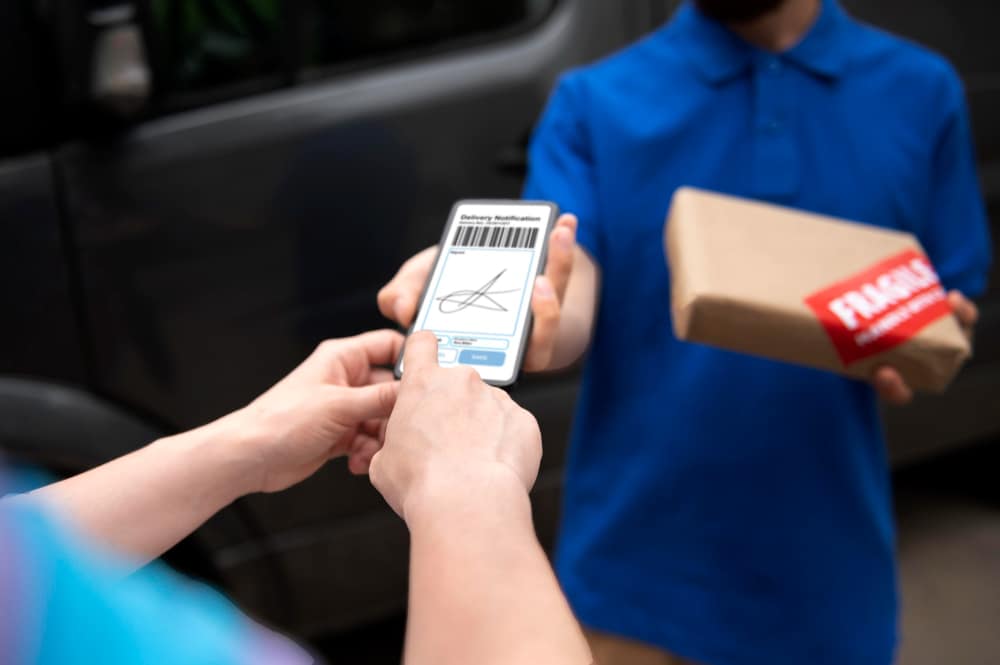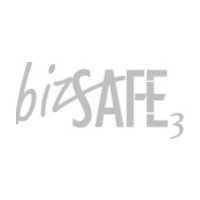In our most recent update, we released a highly requested feature – the ability to sort both deliveries and collections in a single list for any driver on the dashboard.
While you can already sort your deliveries or collections with the field “Job order” before this update, there is no easy way for you to control the exact order of the jobs displayed to your drivers. However with our latest “drag-and-drop” to sort jobs feature, you can now easily re-order your deliveries and collections in a single list so that your drivers will see the exact order of jobs that you sorted out for them.
Enabling Manual Job Sorting
To enable manual job sorting, you must first disable Smart Sorting via Settings > Job Settings > Sorting (check the option Do not sort and click Save). Learn more
Once Smart Sorting (auto sorting based on driver’s current location) is disabled, the display will follow the order of the jobs as sorted by you.
Where To Manually Sort Jobs
After disabling Smart Sorting, go to Jobs > Calendar > Date > Vehicles and click on the row (Vehicle) which you wish to sort jobs for. A popup with the list of jobs for the selected vehicle will be shown and you will be able to sort the jobs with just “drag-and-drop”. After sorting, click on Save and you are done!
Your driver will see the newly sorted list on his Detrack app after the next synchronization update.
If you need help with this new feature, please do not hesitate to drop us a message via our support portal.