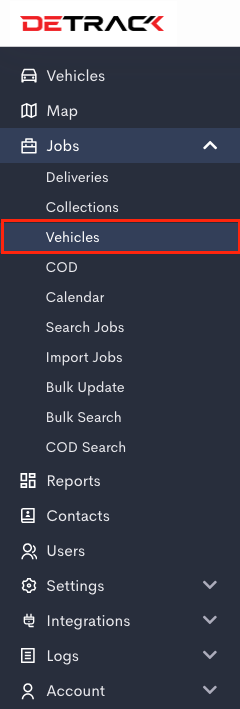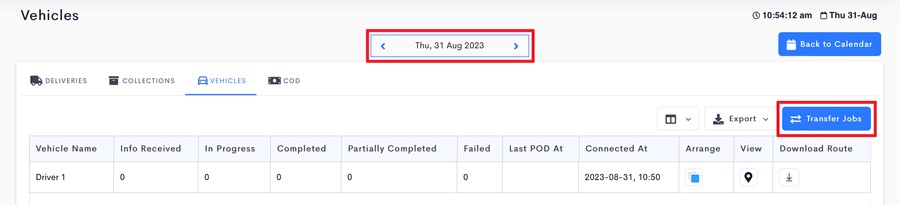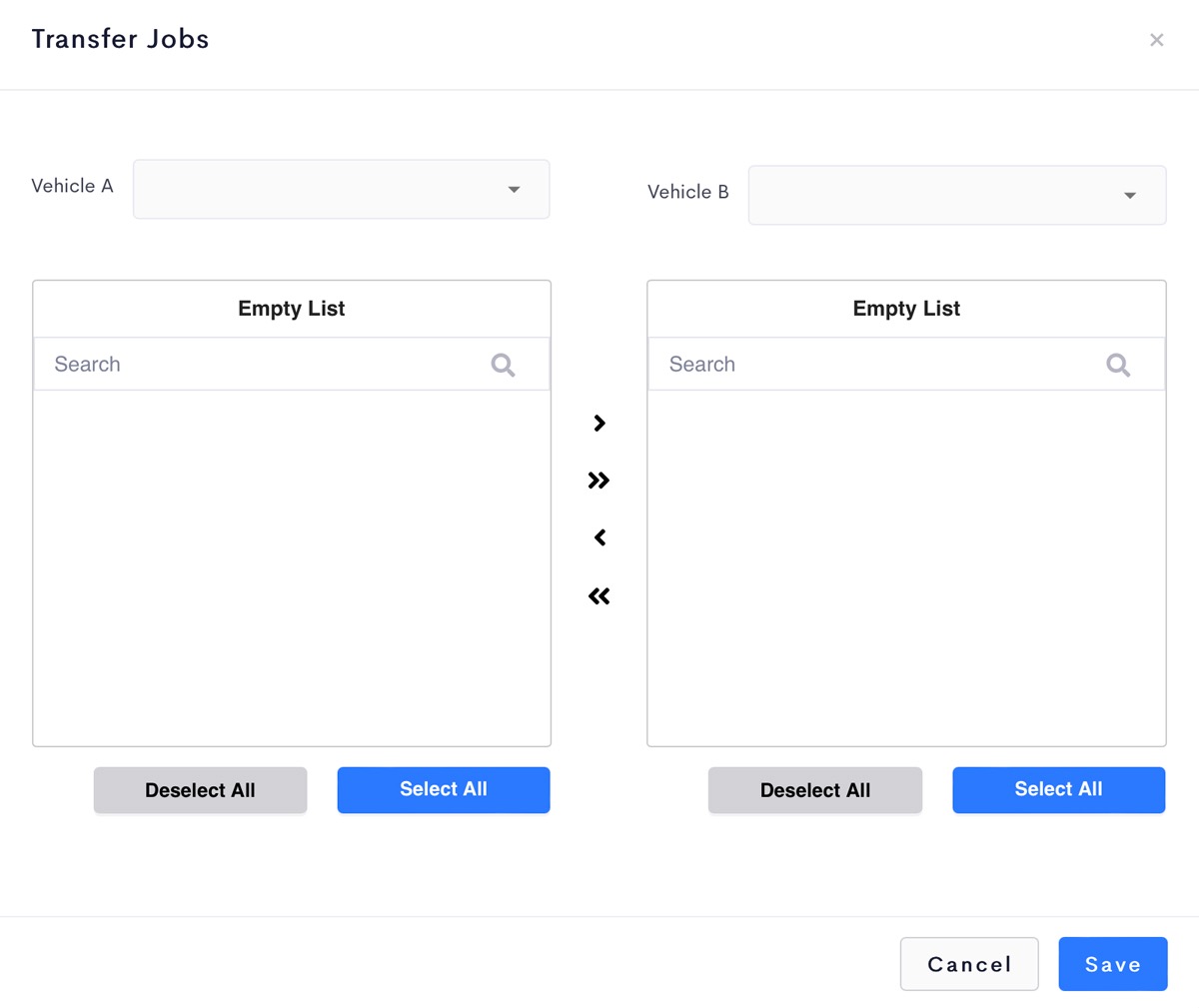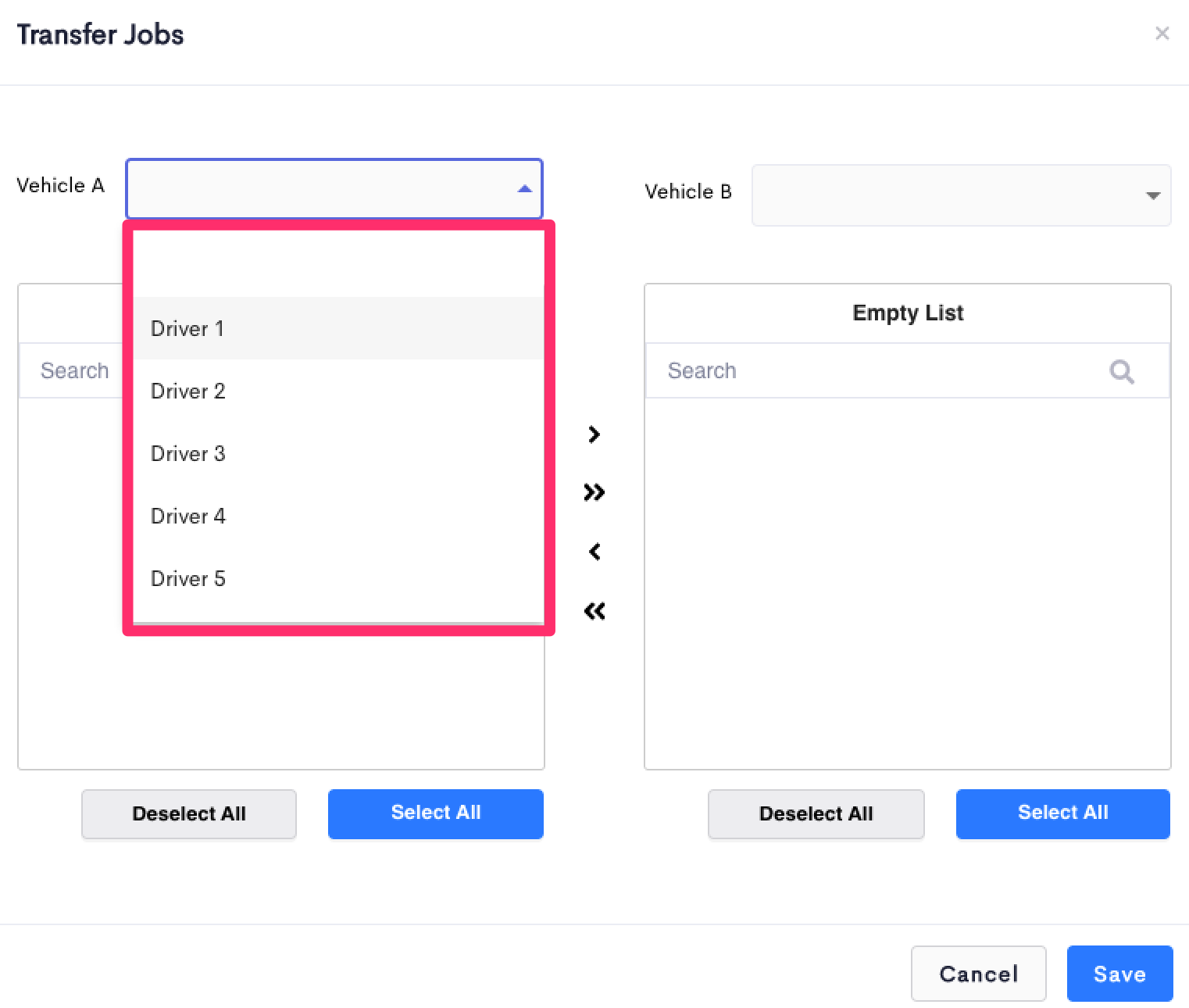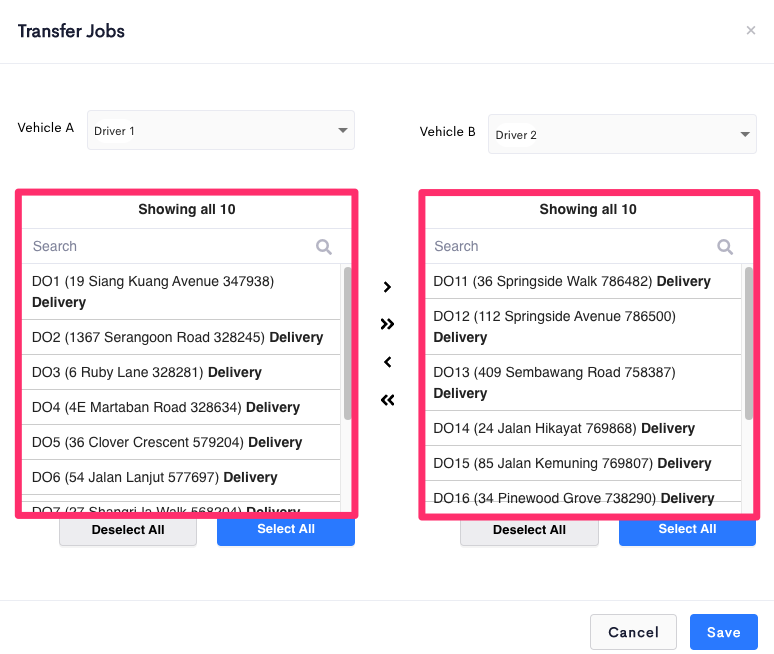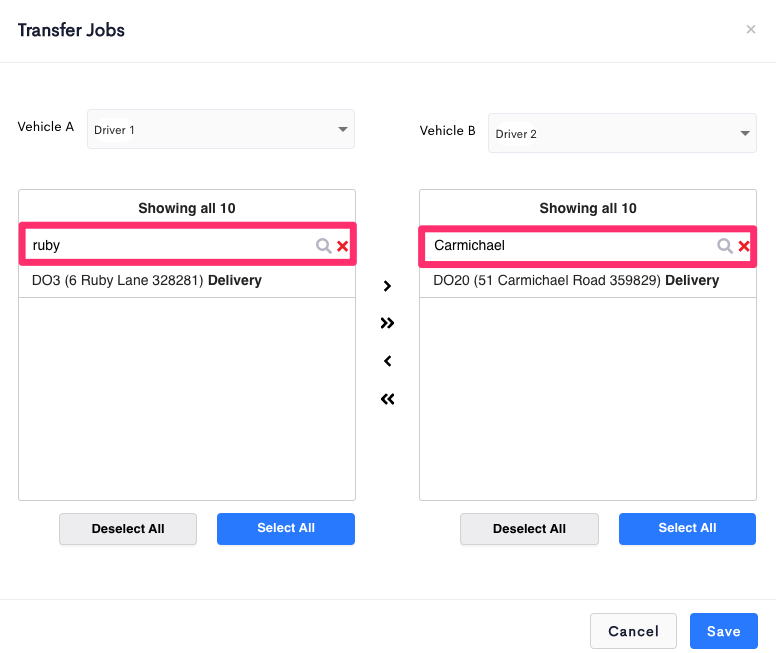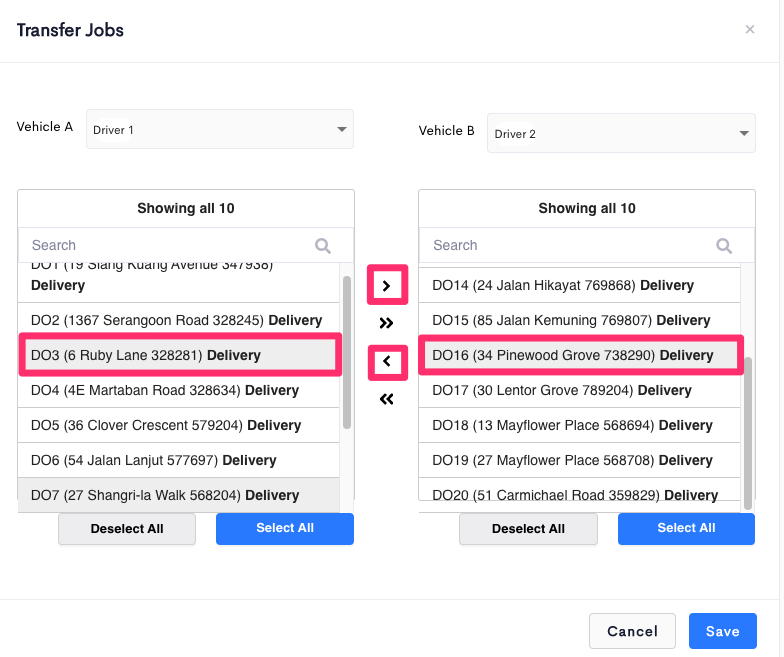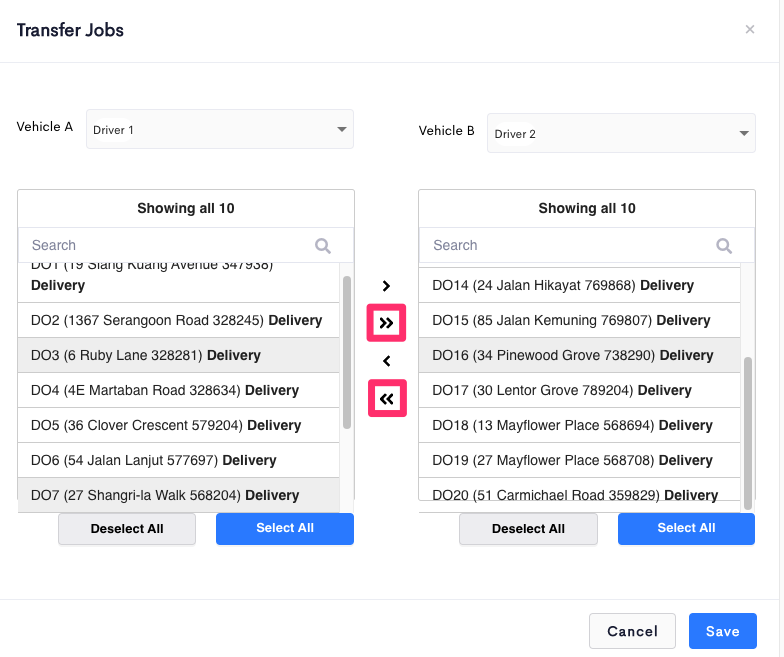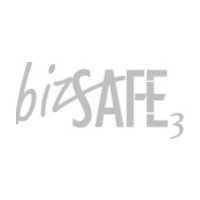In Detrack, to transfer jobs between vehicles, users will update the new vehicle/driver assigned to the job by updating the individual job entry.
Under the Vehicles tab in the Jobs dashboard, you can transfer jobs between vehicles/drivers using the Transfer Jobs button.
Steps
- Navigate to Jobs > Vehicles which deliveries need to be re-assigned.
- You will see the list of vehicles/drivers you have. Above the list, you will see the Date and Transfer Jobs button. Select the date of the deliveries to be re-assigned.
- After clicking the Transfer Jobs button, the below popup will appear.
- Beside the Vehicle A and Vehicle B fields, you can select vehicles/drivers under your account in the drop-down list.
- After selecting the vehicles/drivers, you will see the list of jobs assigned to the vehicle/driver below. The D.O. No. will be displayed at the front and the address behind it.
- To search for a particular job, you can search by entering text in the Filter field.
- To transfer a job to another vehicle/driver, select a job and press the > or < button for the respective direction of the transfer.
- To transfer all jobs under a vehicle/driver to another, press the >> or << button in the respective direction of the job transfer.
-